Posted by DragoonBoots on February 26, 2008 at 1:10am
Last updated by nnewton on Mon, 2008-03-24 08:43
Last updated by nnewton on Mon, 2008-03-24 08:43
Drupal Dojo will be switching to using blip.tv for hosting many of its screencasts. Below are directions on how to upload videos to blip.tv and tag them properly.
- Login using your Username and Password
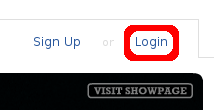
- Choose Upload from the Menu

- Fill in the Appropriate Information about your video
- In the description field, fill in a short description of the video. You should include a permalink to a Handbook Page, Drupal Dojo Lesson Post, or another place where more info on the topic can be found.
- The Tags field should contain drupal dojo as well as clear, concise terms for what your video is about, separated by spaces. (i.e. a screencast on CCK would be tagged drupal dojo, CCK, or a screencast on CCK and Views integration would be tagged drupal dojo, CCK, views)
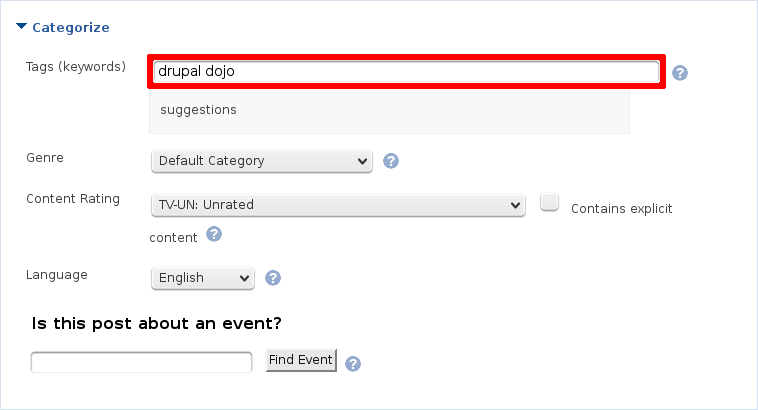
- Be sure to select the correct license (CC-BY-SA)!
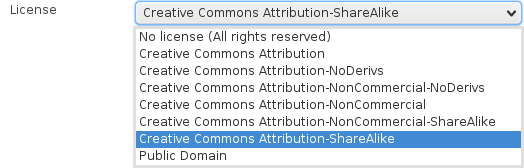
- Click Upload.
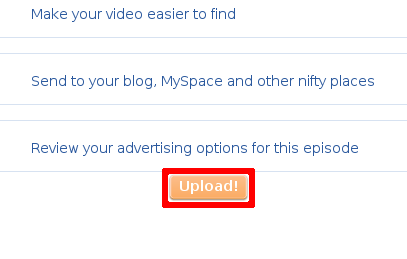
- It takes about a day for the video to be transcoded into FLV. Until then, blip.tv will display the native version of the video.
- Post a link to your video and accompanying material to groups.drupal.org. Admins can then post the video to drupaldojo.com